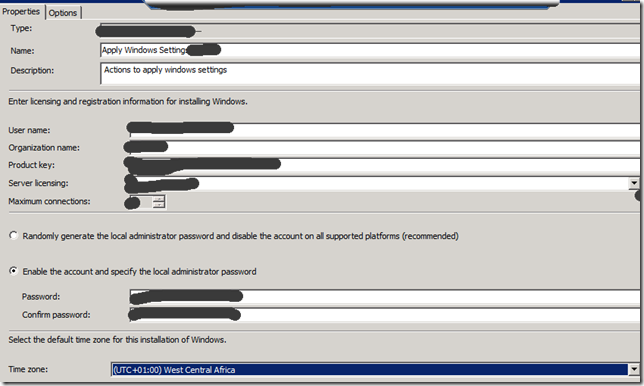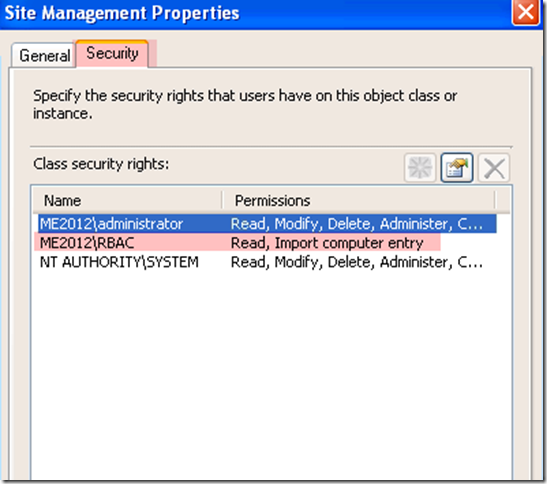Most of the time some or other application extension would be blocked because of IIS Webdav Settings issue, to stop filtering in IIS Webdav we can change the
setting at the site level, i.e., open inetmgr/ IIS Console and chose the server name and in the right side we need to choose the “WebDav Authoring Rules” and in actions you will see “WebDAV settings” click on the button and you need to configure you Request filtering Behavior as below.

Okey, we may read in the blogs as we need to change in the applicationHost.config file.. if we do above settings it must be appear in the file… okey if you want to see the file how it looks like ……..
<requestFiltering>
<fileExtensions allowUnlisted="true" applyToWebDAV="false">
<add fileExtension=".asa" allowed="true" />
<add fileExtension=".asax" allowed="true" />
<add fileExtension=".ascx" allowed="true" />
<add fileExtension=".master" allowed="true" />
<add fileExtension=".skin" allowed="true" />
<add fileExtension=".browser" allowed="true" />
<add fileExtension=".sitemap" allowed="true" />
<add fileExtension=".config" allowed="true" />
<add fileExtension=".cs" allowed="true" />
<add fileExtension=".csproj" allowed="true" />
<add fileExtension=".vb" allowed="true" />
<add fileExtension=".vbproj" allowed="true" />
<add fileExtension=".webinfo" allowed="true" />
<add fileExtension=".licx" allowed="true" />
<add fileExtension=".resx" allowed="true" />
<add fileExtension=".resources" allowed="true" />
<add fileExtension=".mdb" allowed="true" />
<add fileExtension=".vjsproj" allowed="true" />
<add fileExtension=".java" allowed="true" />
<add fileExtension=".jsl" allowed="true" />
<add fileExtension=".ldb" allowed="true" />
<add fileExtension=".dsdgm" allowed="true" />
<add fileExtension=".ssdgm" allowed="true" />
<add fileExtension=".lsad" allowed="true" />
<add fileExtension=".ssmap" allowed="true" />
<add fileExtension=".cd" allowed="true" />
<add fileExtension=".dsprototype" allowed="true" />
<add fileExtension=".lsaprototype" allowed="true" />
<add fileExtension=".sdm" allowed="true" />
<add fileExtension=".sdmDocument" allowed="true" />
<add fileExtension=".mdf" allowed="true" />
<add fileExtension=".ldf" allowed="true" />
<add fileExtension=".ad" allowed="true" />
<add fileExtension=".dd" allowed="true" />
<add fileExtension=".ldd" allowed="true" />
<add fileExtension=".sd" allowed="true" />
<add fileExtension=".adprototype" allowed="true" />
<add fileExtension=".lddprototype" allowed="true" />
<add fileExtension=".exclude" allowed="true" />
<add fileExtension=".refresh" allowed="true" />
<add fileExtension=".compiled" allowed="true" />
<add fileExtension=".msgx" allowed="true" />
<add fileExtension=".vsdisco" allowed="true" />
<add fileExtension=".exe" allowed="true" />
<add fileExtension=".vbs" allowed="true" />
</fileExtensions>
<verbs allowUnlisted="true" applyToWebDAV="false" />
<hiddenSegments applyToWebDAV="false">
<add segment="web.config" />
<add segment="bin" />
<add segment="App_code" />
<add segment="App_GlobalResources" />
<add segment="App_LocalResources" />
<add segment="App_WebReferences" />
<add segment="App_Data" />
<add segment="App_Browsers" />
</hiddenSegments>
</requestFiltering>